General Actions:
Plan Targeting - Retargeting
Last modified by superadmin on 2013/03/18 13:51
Retargeting enables to show a campaign´s plan to users who:
- have or have not already seen a campaign/banner/plan;
- who clicked/did not click on a campaign/banner/plan;
- who visited a certain site.
Advantages:
- Campaign showing to users who have done an action (for example purchase of goods, completion of a form)
- Showing of the second part of the campaign to users who saw/did not see its first part
- Campaign showing to users who clicked/did not click on a banner
How to set targeting to users who saw but did not click:
Make sure that campaigns which you refer to in targeting have the Tracing Cookie function turned on.
- Open a page with the selected campaign / plan where you want targeting to be set
- Click on "Retargeting" in a plan
- In the part "Show this plan to users who saw" insert the campaign ID / plan / banner that the user should see
For example: ID Banner 123 - In the part " Show this plan to user who did not click" insert the campaign ID / plan / banner that the user should not click
For example: ID Banner 123
More IDs separated by comma.
There is a binding "And also" between lines "Banner ID, Plan ID, Campaign ID" . This means that a campaign will be shown only in case of fulfillment of all conditions.
There is a binding "Or" between IDs on one line. It means that a campaign will be shown if one condition is met. - Save the settings
The plan with targeting will be shown only to people who saw the banner ID 123 but did not click.
How to set targeting to users who visited a certain site:
- Open a page with the selected campaign / plan where you want targeting to be set
- Click on "Retargeting" in a plan
- In the part "Show this plan to users who visited the site" select Site/Section/Position where the user should visit. Use a key ctrl for marking more lines.
There is binding "or" between lines. - Save the setting.
iBB Ad Server starts marking users who visited the site at the moment of activation of the targeting. This means that a campaign´s plan does not display immediately.
How to set campaign displaying to users who performed an action:
- Send a measuring point of an external site together with the action code to a client. The action code should be inserted into the same page as the measuring point.
This measuring point marks users who performed the action. - Activate "Tracing Cookie" function together with the action.
- Open the page with the chosen campaign/plan where you want targeting to be set. (to users who performed the action).
- In the part "Show this plan to users who saw" insert banner ID of the measuring point that should be displayed at the moment the action is performed.
- Save the setting
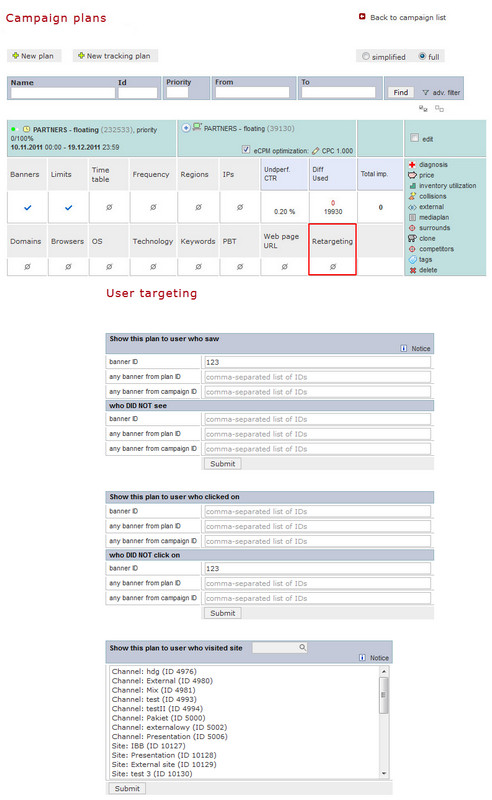
NOTE: Retargeting is dependent on the Tracing Cookie function being active in campaigns where IDs of a campaign/plan/banner are used in retargeting. The function "Tracing cookie" should be turned on since the beginning. "Tracing cookie" is time-limited, therefore this targeting is possible to run for a maximum 90 days after finishing the campaign´s "Tracing cookie" . Retargeting is dependent on cookies, we recommend turning on technology cookies targeting in a plan.
