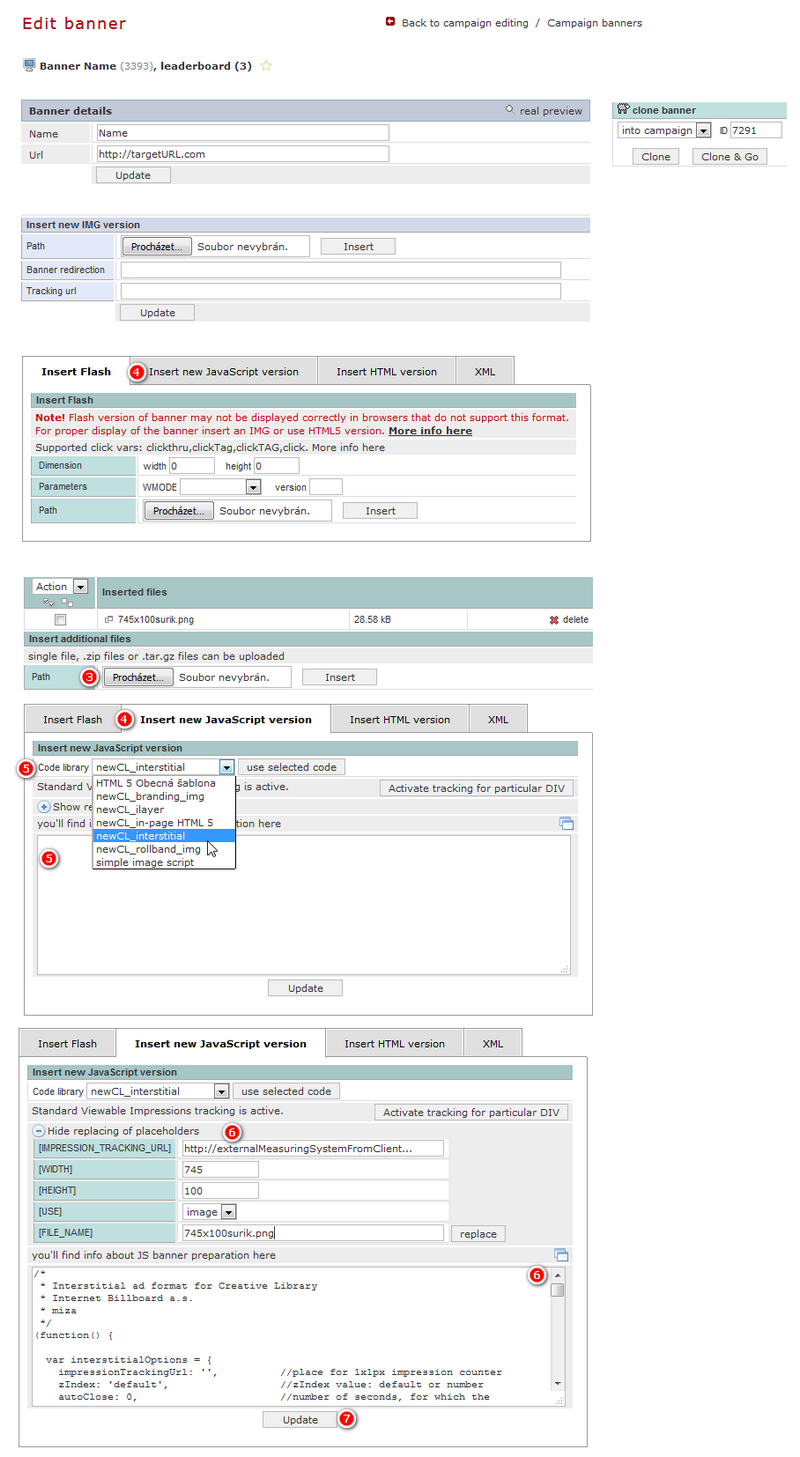General Actions:
Insertion of JavaScript banner
Last modified by Barbora Račková on 2016/05/16 09:56
Use the following steps if you have a creative format JavaScript. It is a non-standard creative (ILayer, sticks ...) or you need to insert measuring script of another sites.
- Save the banner on your disc
- Open the banner in a campaign, where you want to upload creatives (see. How to create banner?)
- In the part "Upload additional files" by using the "Browse" button, you can upload additional files to the script.
If you upload another file, it is necessary to modify all links refering to additional files in JavaScript banner code with %%__URL%% as variable. All links need to be changed according to the following example:
<img src=’http:/cz.bbelemens.com/logos/b125/napis.gif’>
must be changed on:
<img src=’%%__URL%%nadpis.gif’> - Click on "Insert new JavaScript version"
- Insert the banner in JavaScript code into field "Insert new JavaScript version"
JavaScript codes/templates could be inserted from "Creative code library" . Then you just choose code which you need, from the select list and by click on "use selected code" insert prepared code into field.
Such inserted code save by click on "Update" button. - Edit javascript code template according to your need, for example:
- dimensions of the banner
- insert the name of the source file, which would be displayed and which is uploaded in "Additional files" section according to point 3
- set the proper type of source file (image, flash, page(iframe), script)
- insert the measurement codes from client
If script contains proper placeholders, you can set those settings by using the wizzard, which you can find under link "Show replacing of placeholders"
In to each field insert specific values and all confirm by click on "Replace" button.
- Confirm banner setting in BB AdServer by clicking on "Update"
- Saved banner displays in BB AdServer after clicking on "Real preview"
All banners should include processing of CLICKTHRU variable according to SPIR specification. If it is not, BB AdServer cannot count statistics for clicks. A description of flash banner preparation is available at the bottom of the page Banner editing.
More information about flash controlling you can find here: Banner controlling