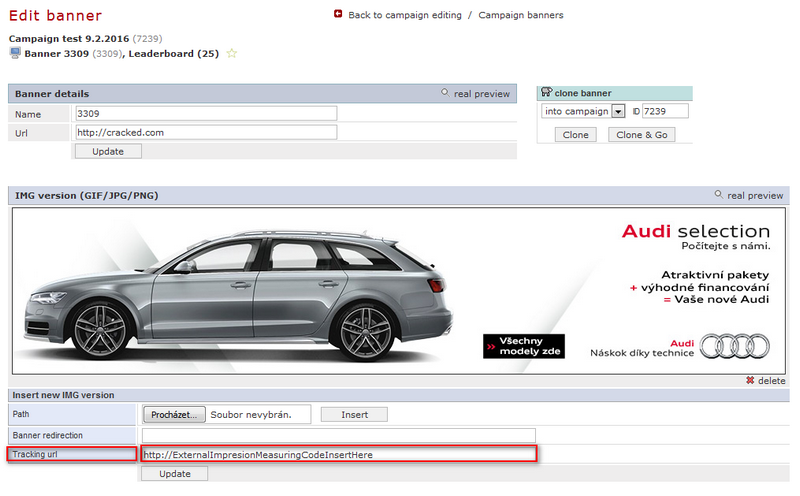General Actions:
IMG banner
Last modified by Pavla Roháčová on 2016/02/15 07:53
Use the following steps if you have a creative format .jpg, .png, .gif or redirect for image version of a banner.
- Save the banner on your disc
- Open the banner in a campaign, where you want to upload creatives (see. How to create a banner?)
- In part "Insert new IMG version" -> "Path" find the banner by "Browse". Mark the chosen banner and click on "Open"
- It is possible to insert measuring code for image impressions counting into the part "Tracking URL"
- Confirm banner setting in BB AdServer by clicking on "Insert"
- Saved banner displays in BB AdServer
If you received an external link for IMG banner follow these steps:
- Open the banner in campaign, where you want to upload creatives (viz. How to create a banner)
- In part "Insert new IMG version" -> "Banner redirection" insert external URL, that vložte externí URL, která redirect to the banner
- Confirm banner setting in BB AdServer by clicking on "Insert"
- Saved banner displays in BB AdServer
The system automatically controls whether the inserting banner corresponds supported formats (GIF, JPEG, PNG) or chosen dimensions in Banner types list. If not, error note appears.
More information about flash controlling you can find here: Banner controlling.