General Actions:
How to insert the tracking/displaying codes of external systems into iBB Ad Server » Tracking and displaying codes and their general information
Tracking and displaying codes and their general information
Last modified by ZdVo on 2017/04/13 13:22
tracking/audit codes
The external codes that can be inserted into Ad Server system are divided into two basic types. The first one is tracking code and the second one is displaying code. The tracking code is simple 1x1 pixel picture which is displayed together with ad and serve to counting of various actions - most often to count impressions. Their form may be both, one simple row of html code with source of 1x1 pixel image and more complicated javascript compact codes that mediate another additional external measurement.
However principle is still the same. When the 1x1 pixel image is loaded, the external system is called and one performed impression is counted into its statistics.
Each tracing code should have implemented “anticache” parameter (placeholder). When the anticache placeholder is processed through Ad Server system, it generates unique random number which is added into the source of tracking code. Ultimately, numbers of impressions are accurate at the side of external system and so minimizes difference between external system and iBB Ad Server. Every external code request, where anticache parameter is added properly, is unique for the browser. The browser is not able to save this 1x1pixel dot into its cache memory and distorts measurements - because source of 1x1px image is different with each new request.
Otherwise, the cache (browser’s temporary memory) can distort counting of impressions because of the effort to make the displaying of a webpage faster. Browsers save graphic elements of particular webpage into temporary memory. Graphic elements had sources of images without any change since the last load. From browser’s point of view, 1x1 pixel point is a picture. Therefore, when particular webpage is loaded again, 1x1 pixel picture can be loaded from cache and external system isn’t called. Impression is not counted there. Anticache parameter protects browsers from this described behaviour.
Example of anticache placeholders in iBB Ad Server:
[timestamp]
%%TIMESTAMP%%
%%BUST%%
%%RANDOM%%
Delivered tracking codes usually contain anticache placeholders of external system from which they were generated (Adform, Gemius, AdOcean….) Every external system has its own form of placeholders. Therefore, it is necessary to rewrite placeholders to appropriate form which is supported by iBB Ad Server (for example [random] - you have to rewrite it to %%RANDOM%%, or use %%TIMESTAMP%% or %%BUST%% in case of usage in iBB Ad Server.)
!!! What is Important !!!
- Particular tracking codes and the displaying as well must be send in a text file. We do not recommend to send it in body of e-mail message. Dispatching code in body of e-mail message may break the line which may result in code nonfunction.
- All codes should have inserted anticache parameter properly to make external statistics more accurate and to minimize difference between iBB Ad Server and external systems.
- The code must be in iBB Ad Server rewritten into javascript (js version of banner in Ad Server UI)
- It's possible to add more external tracking codes in one ad.
How to insert tracking/audit codes:
It depends on their form and structure. Most often you may encounter two types of tracking codes. Simple one: row html codes or more complicated: compact codes which contain javascript and secure additional counting. In case you have ad in some form (jpg, gif, swf) plus text file with tracking codes, you have to insert such banner into iBB Ad Server through script. The script is available in the creative code library in your Ad Server installation. It is so-called depicting script. Tracking codes are placed either at the beginning of script or at the end of the depicting script.
In general, in iBB Ad Server system must be all codes that are related with banner. Those codes must be rewritten into javascript. This can be achieved when the particular part of tracking code is inserted as HTML version of banner and then rewritten into javascript form (through document.write) by Ad Server.
In case you keep code in original HTML form, it wouldn’t perform any measurement.
1) Simple HTML measurement codes (<img src=“path_to_1x1_point“>)
Take out the source (content of src tag). From now on, you will work only with this particular part.
For example: <img src=“http://trackingcode.com?id=1899943;1x1inv=1;srctype=3;ord=[timestamp]]“ border="0" width="1" height="1"/>
Use only this address: http://trackingcode.com?id=1899943;1x1inv=1;srctype=3;ord=[timestamp]
a. If you use scripts from iBB Creative library, insert this URL to dedicated place in the script. This place is called impressionTrackingUrl:
impressionTrackingUrl: 'http://trackingcode.com?id=1899943;1x1inv=1;srctype=3;ord=[timestamp]',
b. Another option is to use „over object“ implementation. Insert the following impression URL into following javascript template :
var counterimg= new Image (1,1);
counterimg.src=" http://trackingcode.com?id=1899943;1x1inv=1;srctype=3;ord=[timestamp]";
and insert such prepared code at the beginning or at the end of the depicting script.
We recommend the insertion at the beginning of the script because if you make some mistake in syntax of „over object“ code, whole banner will not be displayed in real preview.
c. Third option is insert Tracking URL directly to "Tracking URL" input in Ad Server UI. This option is possible to use in combination with simple img banner only. (see screenshot below)
![]()
It is also to let the whole html tracking code rewritten into javascript. But we do not recommend this option because it small black 1x1pixel point can appear.
2) More complicated, longer measurement codes, containing additional measurement parameters
For example: <script language="javascript1.2" type="text/javascript">
//<![CDATA[
_gde_wppeqlmoyw = new Image(1,1);
_gde_wppeqlmoyw.src='http://gdecz.hit.gemius.pl/_'+(new Date()).getTime()+'/redot.gif?id=dv0wq0sRi9Dg3_eIvoUk6OTkLT.puCdchJMYk5cxikb.E7/fastid=blysqroauavetjkolnpqkdbrcglg/stparam=wppeqlmoyw';
if (typeof(_gde_inscreen_dwell) == 'undefined')
document.write('<i style="display: none !important; visibility: hidden !important" id="_gde_isndwl_tahldjgtpr"><\/i>');
//]]>
</script>
These, more complicated codes, are in Ad Server inserted even at the beginning or at the end of depicting script. Specific part is taken out from them or simply the whole code is rewritten from HTML to javascript document.write form. The best known tracking code of such type is GEMIUS.
It is possible to insert more tracking codes for one Ad into iBB Ad Server. Number of external tracking codes is not limited.
Where to insert tracking code:
- Insert measuring code for the image displaying into the part "Tracking URL" in uploaded image. For more information see IMG banner
- At the beginning of depicting script
- In the impressionTrackingUrl line in case of usage of iBB Creative library script (only when using simple 1x1px tracking code)
- At the end of depicting script
(see the picture below)
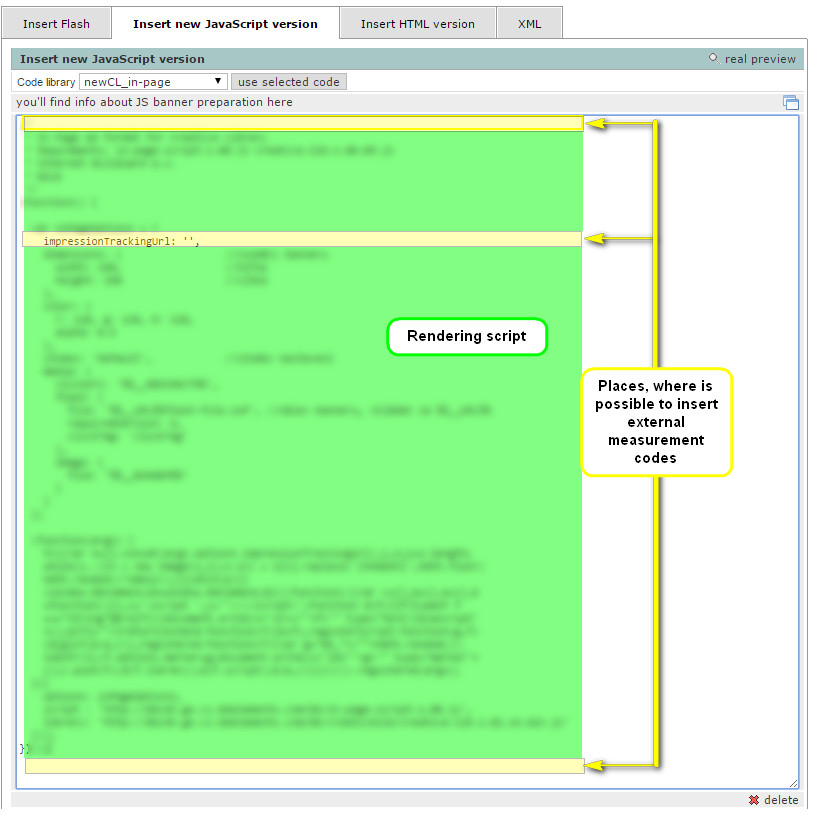
Displaying external codes
It is code which in contrast with classical tracking codes displays whole ad including creative file. Ad Server is mediator in this case. Ad Server mediates processing and calling of external displaying code to specific position on the web page. External system guarantees that its codes return whole banner properly.
- Disadvantages of displaying external codes are that in case of unplanned shutdown of external system, its code doesn’t display any banner. However, iBB Ad Server counts impression because it is only mediator and „doesn’t know“ that external displaying codes don’t return any ad. Ad Server just calls external system and sends it to position in the webpage. In fact, it doesn´t solve if code returns banner properly or not.
General procedure of implementation of the external displaying codes in iBB Ad Server interface:
- - Displaying codes are delivered in HTML format in the most cases.
- Copy the whole external displaying code (<noscript> part is not required) and paste it to Ad Server as HTML version of banner.
- Click on "insert" button.
- External code is rewritten into javascript (through document.write)
- Check if the banner is displayed in real preview,
If you let code without any changes, it will count clicks only in external system.
When you want clicks to be counted in iBB Ad Server too (de facto in the system, through which is specific external code sent into web page position), you have to insert string with REDIRECT placeholder. REDIRECT secures that each performed click on the banner which is displayed through external code returns information about the performed click back to iBB Ad Server. Information about clicks is then counted in both systems.
Each external system has different parameter for redirection. Usage of invalid parameter for redirection can cause nonfunctional counting of clicks in both systems.
Impressions are always counted in both, iBB Ad Server and in external system!
