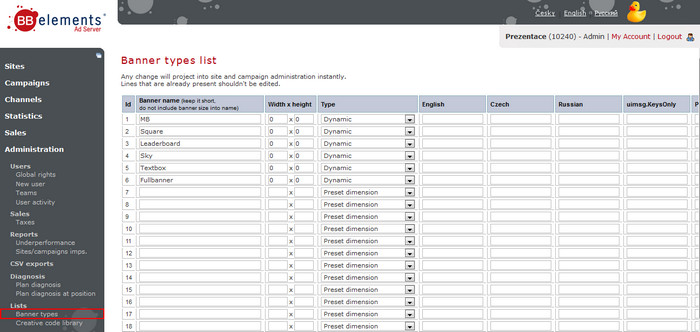General Actions:
Setting of a banner type list
Last modified by Lenka Kocurková on 2011/11/29 09:38
Setting of the banner type list:
- Prepare the type of banners you want to use in the system
- Login as Install admin
- Go to Administration -> Lists -> Banner types
- Insert a banner name into the first column
- "Width x height" - If it concerns iFrame position, insert dimensions of the banner there. The dimensions will be shown (in pixels)
- non-iFrame position - leave the field blank
What is iFrame and non-iFrame banner? - "Type" of the banner - select the type of the banner according to its behaviour (iFrame/non-iFrame)
Preset dimension - iFrame position, the banner has always given dimension
Dynamic - non-iFrame position
PopUp - a new window of the browser opens. The system sends detection codes to existing multimedia plugins before sending code for a creative. In case of a campaign absence it behaves as thoudh has not been on the web page. - "English/Czech/Russian"- here you can insert the name of the banner type for each language version of User Interface. If the name is not given, text from the column "banner name" in the interface will be shown
- Save the setting
- Site/section/position and banners in campaigns can be defined now
NOTE: DO NOT change already created banner types - advertisements stop being displayed. If you need a new dimension/type of a banner, create a new banner type in the list.