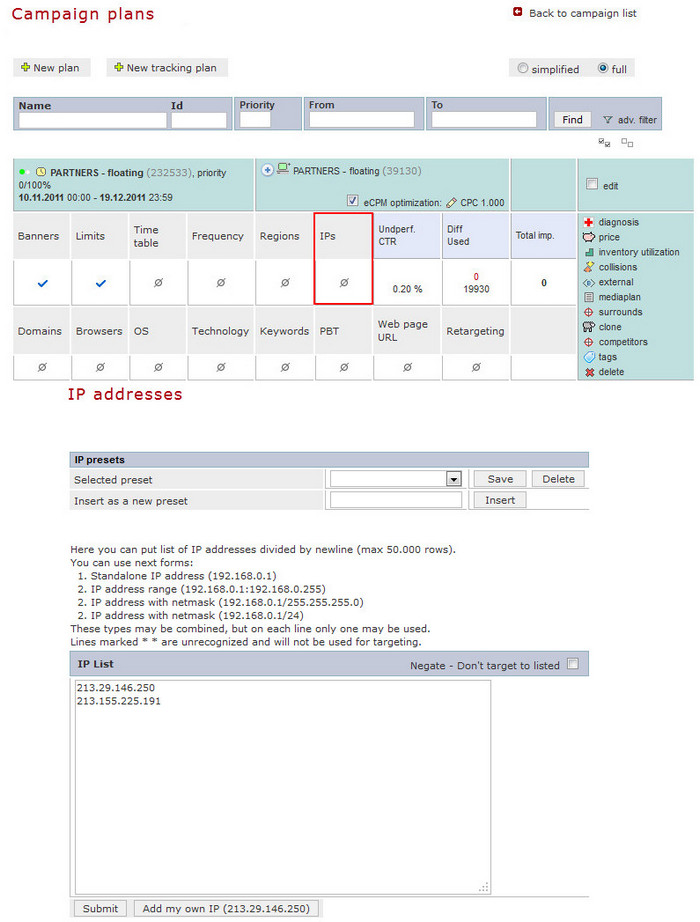General Actions:
Plan Targeting - IP Address
Last modified by Lenka Kocurková on 2015/09/17 13:53
The plan displaying can be limited to users coming from a certain IP address.
The restriction is basically used for banner testing in real traffic, e.g. the banner is displayed only to a technician who repairs the banner.
It is possible to insert 5000 of entries to one plan.
The adserver automatically compresses inserted IP´s to scope of IP adresses if possible due to optimization.
Setting - show a plan to the IP address:
- Open the page with the selected campaign/plan
- Click on "IPs" in a plan
- Insert IP addresses what you want to target into the part "IP List" (one IP in one line)
You can use "Add my own IP" that inserts your IP address into the chart or you can insert a preset group of IP addresses (see "How to use preset IP addresses in plans") - Save the setting
The campaign plan can be displayed to all users with a certain IP address.
Setting - DO NOT show a plan to the IP address:
- Open the page with selected campaign/plan
- Click on "IPs" in a plan
- Insert IP addresses what you want to target into the part "IP List" (one IP in one line)
- Mark the checkbox "Negate - Don´t target to listed"
- Save the setting
The plan will not show on the IP address.
You can create a group of preset IP addresses which will speed up setting of targeting in other plans/campaigns.
Example: Banners are tested by a selected group of people (businessman, administrator, technician, etc.) before its running. Create a preset group for them. The setting will be faster. You must insert the IP address manually when the preset group is not set.
How to create a new preset IP addresses:
- Set IP addresses in the plan as described: "Setting - show a plan to the IP address"
- Insert the name into the field "New preset" e.g. test of creative
- Click on "Insert"
How to use IP address preset in other plans:
- Open the page with the selected campaign/plan
- Click on "IPs" in a plan
- Select a group of IP addresses from the drop-down menu "Selected preset"
- IP addresses are shown in the chart "IP list"
- Click on "Save" below the chart